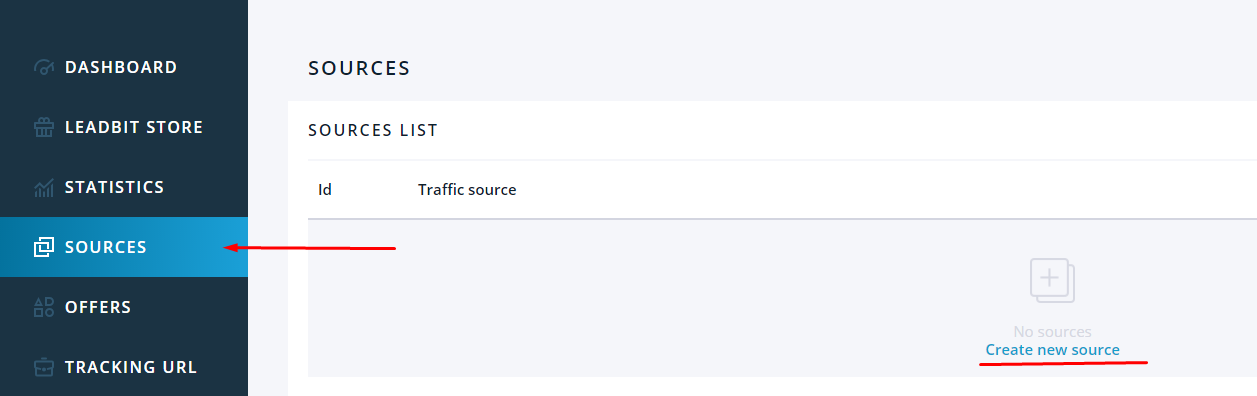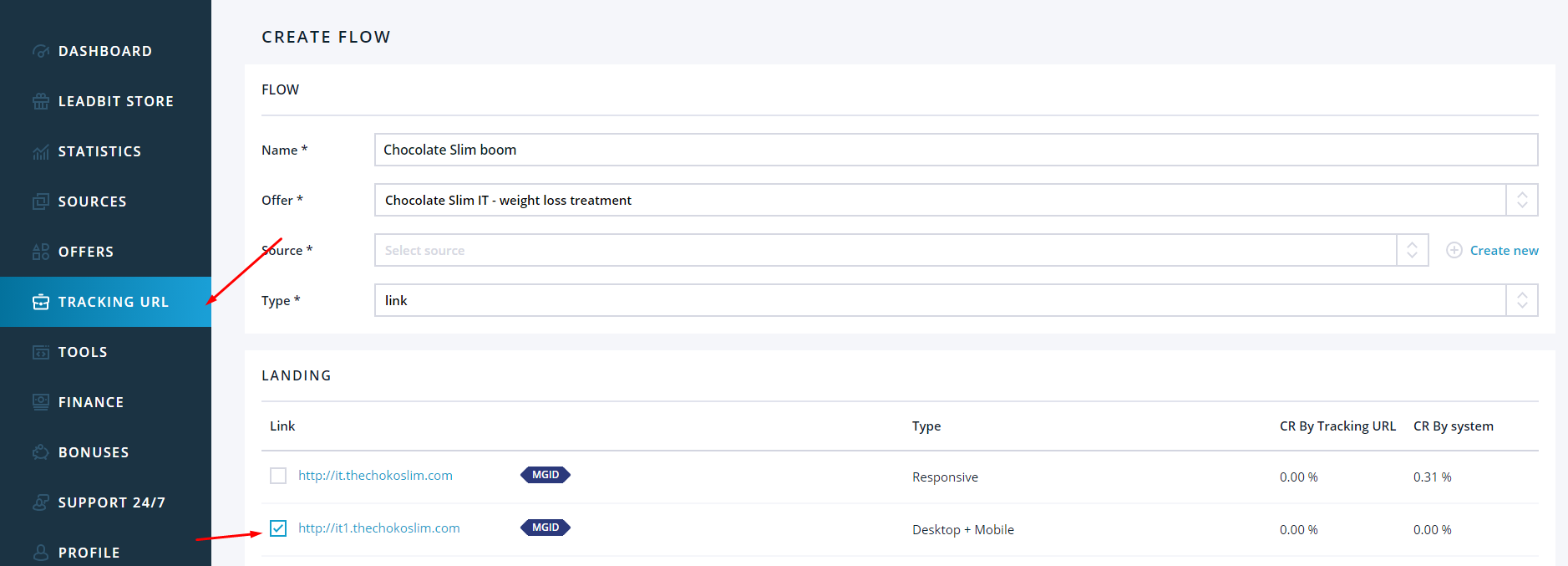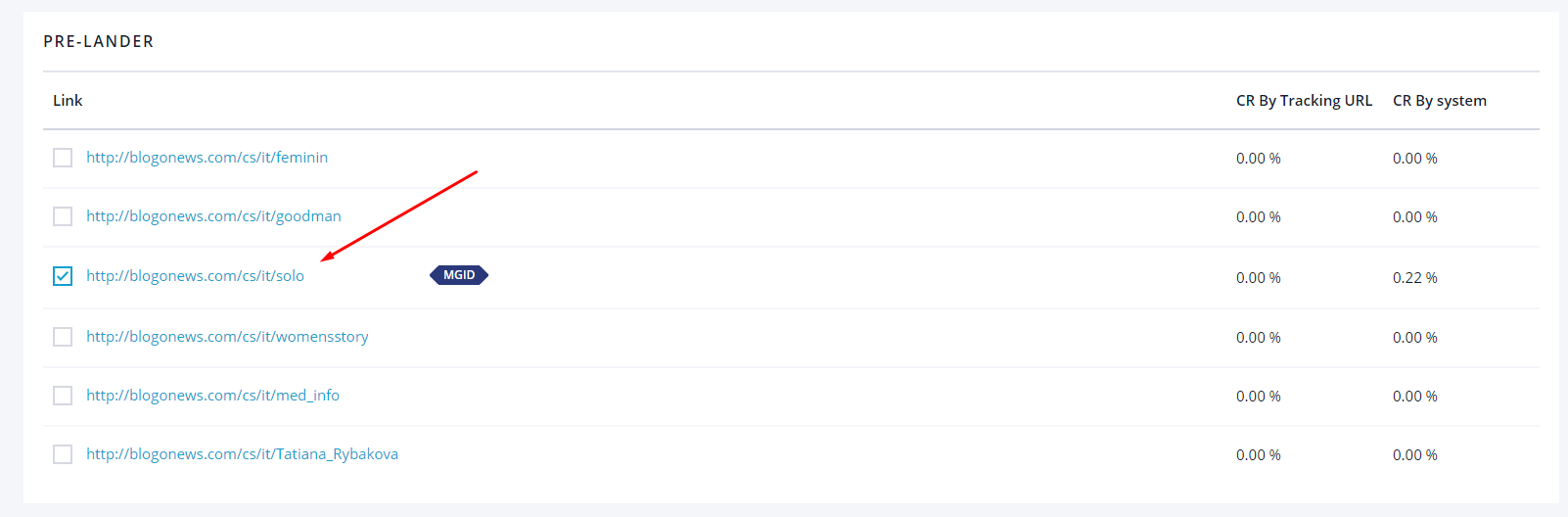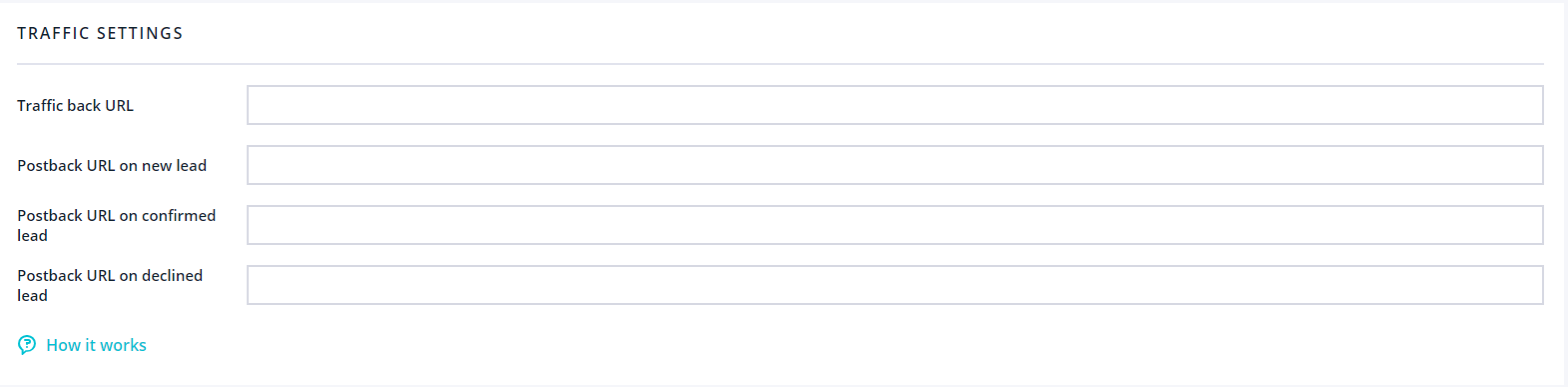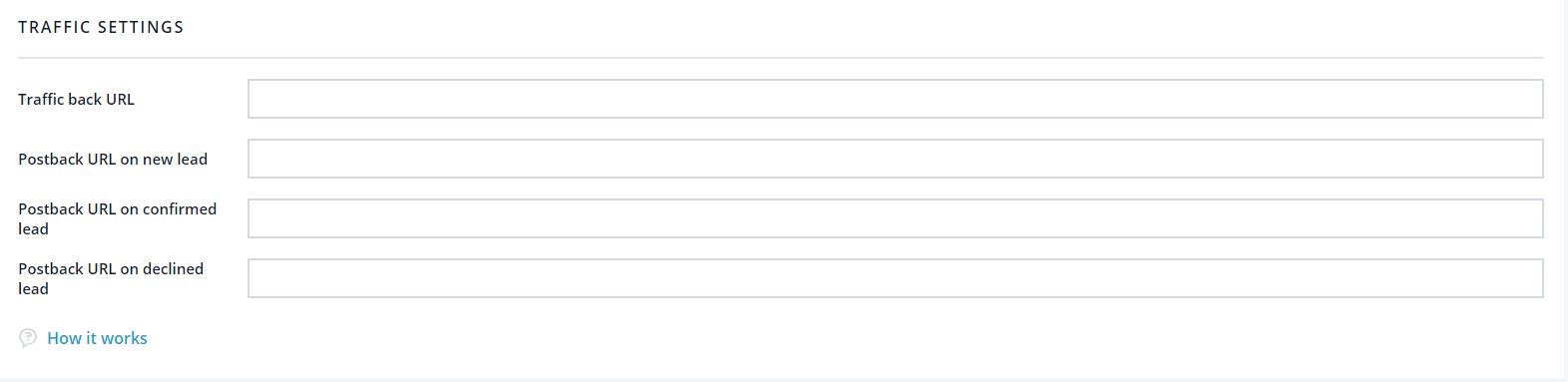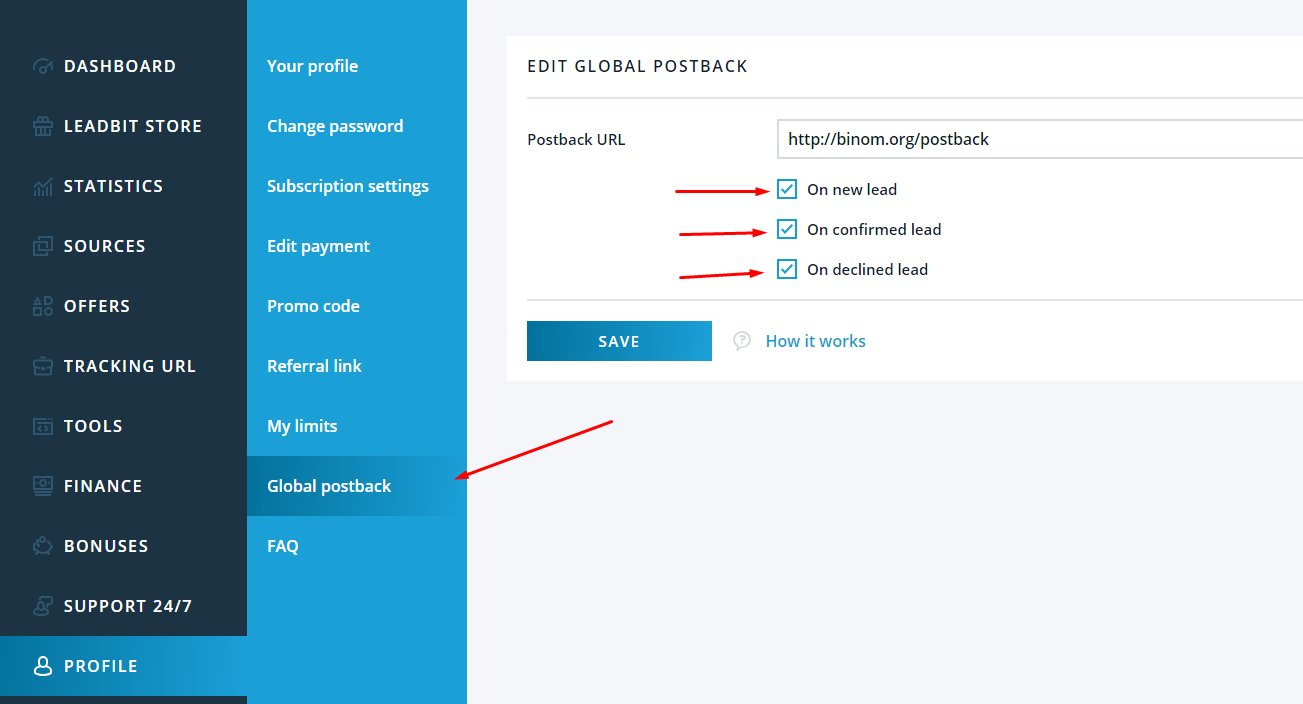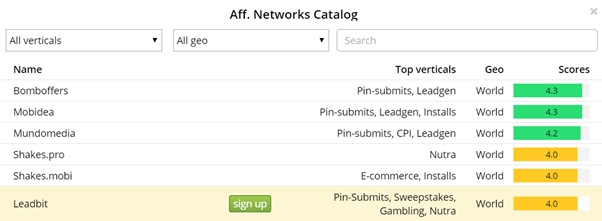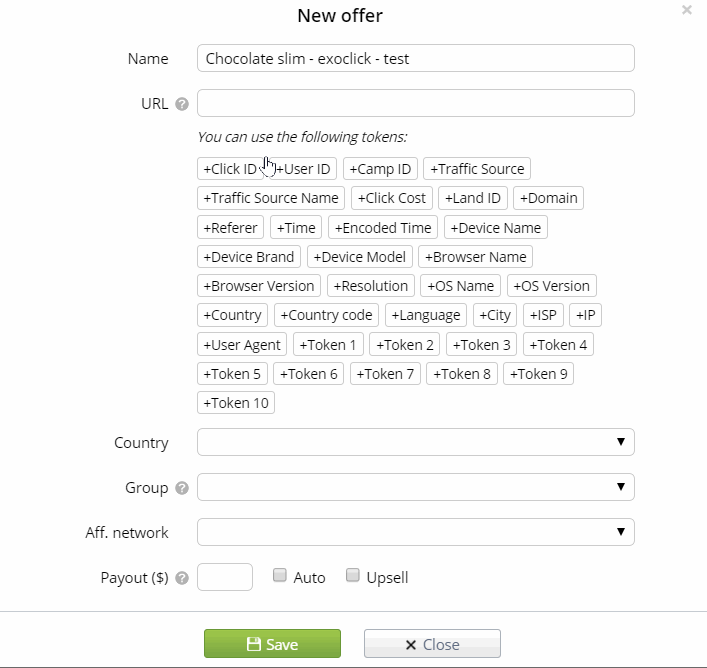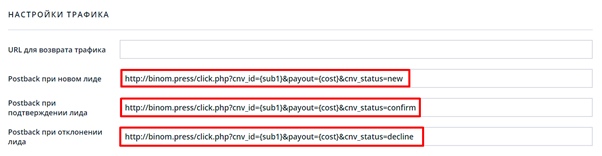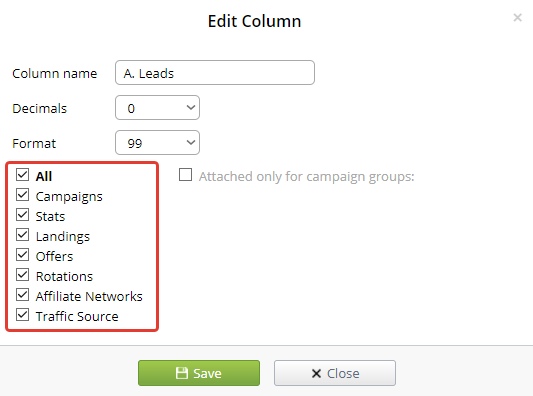Of course, you may spend a lot of time, just sitting in front of the computer or testing campaign by campaign and never understood what was wrong. To be successful in affiliate marketing you need to use all opportunities to get higher!
One of the main instruments of a publisher is a quality tracking system with a wide capacities and the skill of perfect setting of it to get precise and useful statistics. Today we’ll tell you how to set up Binom tracking system for our offer step-by-step.
Clock’s ticking!
Table of contents
Affiliate network settings
Step 1. Choose the source
You are with Leadbit and have decided to work with us only till the end of the time. Then you choose the traffic source. One of the main advantages of Binom is that it works with almost all types of traffic. That’s why don’t limit yourself, use the source which you know well.
Choose the section “Sources” in the main menu, then “Create a new source”.
In the URL we choose the source or don’t fill the gap, after that save.
Step 2. Choose an offer
You have chosen the source, now the time to choose the best offer. You can ask your personal manager to give you some recommendations about the offers or GEOs. Also you can believe in your intuition and choose it by yourself. After choosing an offer, you can go further.
Step 3. Let’s choose the landing page
The managers often send you not only the best offer but the best landing pages or even the best links. But if it didn’t happen or you preferred to choose promo by yourself – it’s the time!
We suggest not only the landing pages to each offer but pre-landing pages too. If you want, you can add them.
Step 4. Extra settings
Leave the postback gap empty. We’ll fill it later, after filling all the settings of tracking system.
If you have chosen Facebook as the source, you also may set up the pixel and some extra metrics which you need.
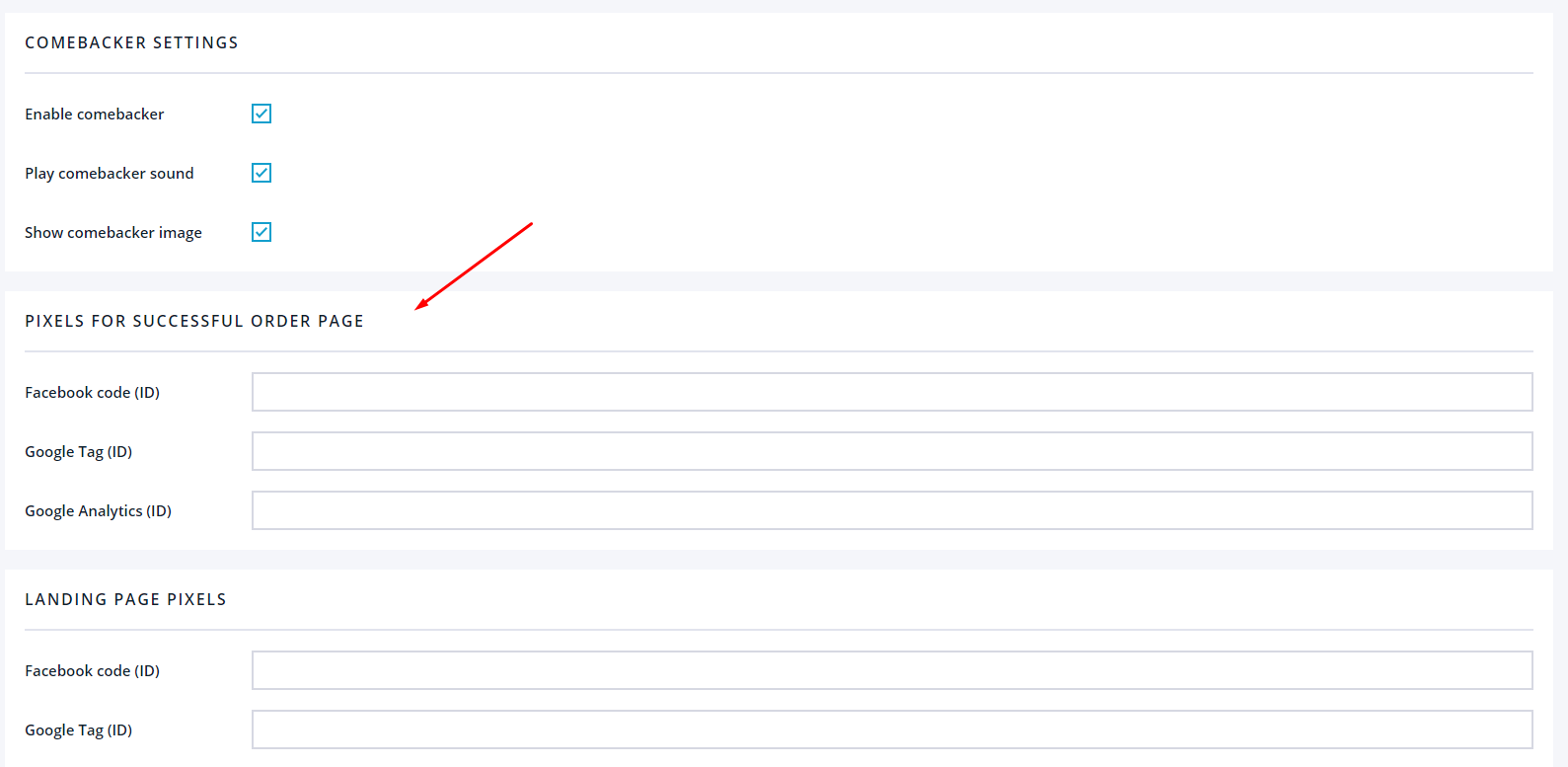
Here’s the piece of recommendations from Binom: working with us, set up the global postback.
At this point the affiliate network settings are finished. We can begin working with the tracker.
Tracking system settings
Step 1. Choose an affiliate network
Binom is super-comfortable at work and settings, which doesn’t require a lot of efforts to start. There are a lot of prepared models for each affiliate network in the system, look for Leadbit in the catalogue and download it in Affiliate networks page.
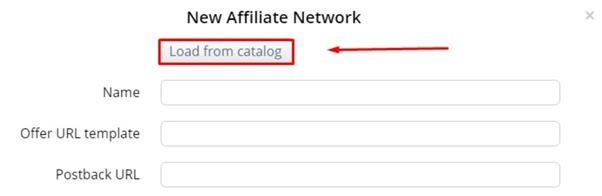
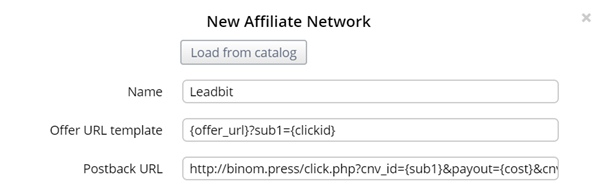
The options in the system are always urgent, you don’t need to add something more here.
Step 2. Add an offer
After you have added an affiliate network, you can begin working with an offer, which you have chosen before. Add the link, choose the network and save.
Below you’ll find the gif-animation with a help of which you can add an offer without any mistakes and be sure that you’ve done everything well.)
Here we copy the postback too.
Then go back to affiliate network page, add the postback there. In case if you haven’t chosen the global postback (as the guys from Binom has recommended before), you need to add 3 postbacks for each status.
Congratulations! The offer is ready for work!
Keep calm and check the statistics!
Settings of the models for nutra and mobile subscriptions
We recommend you to set up extra metrics in the tracking system. It’s easier to analyze the campaigns with such metrics as expected income, the number of up sales or refuses etc. To start working with them, turn on the prepared models and set up possible statuses of conversion in the affiliate network.
In the settings of the tracking system turn on E-commerce scheme.
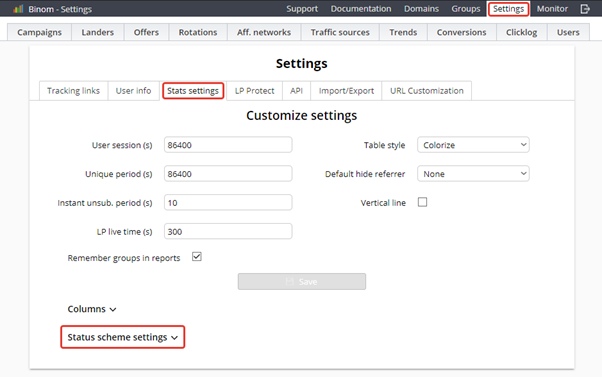
Complete the gaps with the statuses from the affiliate network – approved, declined etc. All statuses already exist in the list, you need just to choose.
Turn on the next settings in Columns to get more stats.
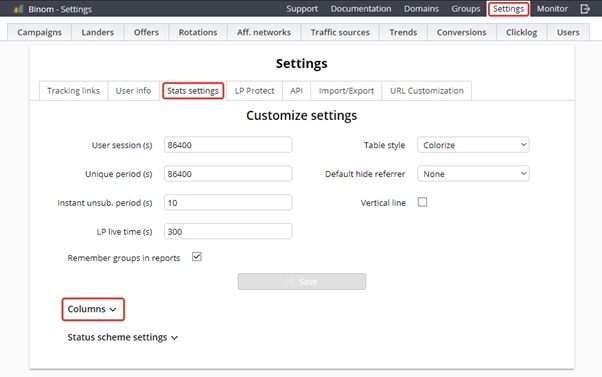
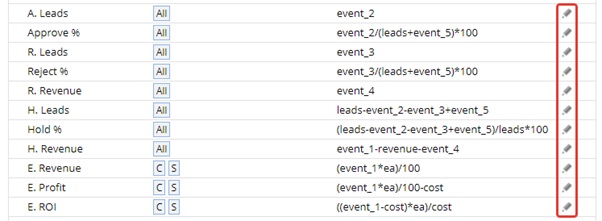
All the columns are flexible. Look for details in Binom documentary.
After all settings you’ll find new rates in the statistics.
Enjoy the high profit and detailed stat with Leadbit and Binom!